 |
 |
Which
![]() area
area
do you want
to search?

itslocal is the official internet business directory for Bristol City Council containing thousands of local organisations based in Bristol.
Our service is aimed at people who live, work or travel to Bristol as well as the Bristol business community itself.
itslocal makes it easy to find local services, view company locations, visit the website and link with any of the major social network pages – all from one place. There’s no need to trawl through different services on different sites, it’s all at itslocal.
itslocal is available from any internet device; mobile, tablet, desktop or smartTv. There’s nothing to download, install or configure.
Itslocal is free for customers to use and for companies to advertise.
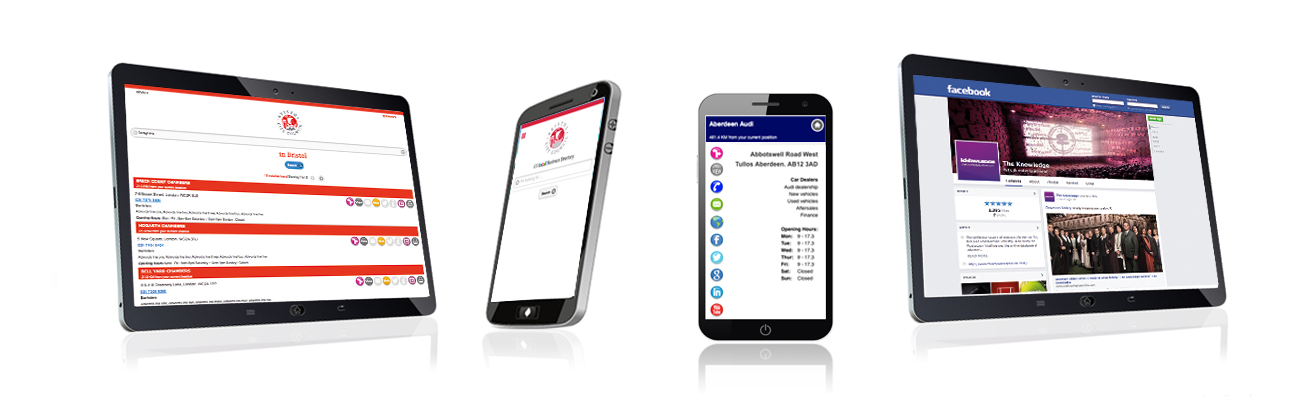
You will find itslocal on Google, the main internet search engines and official websites in Bristol.
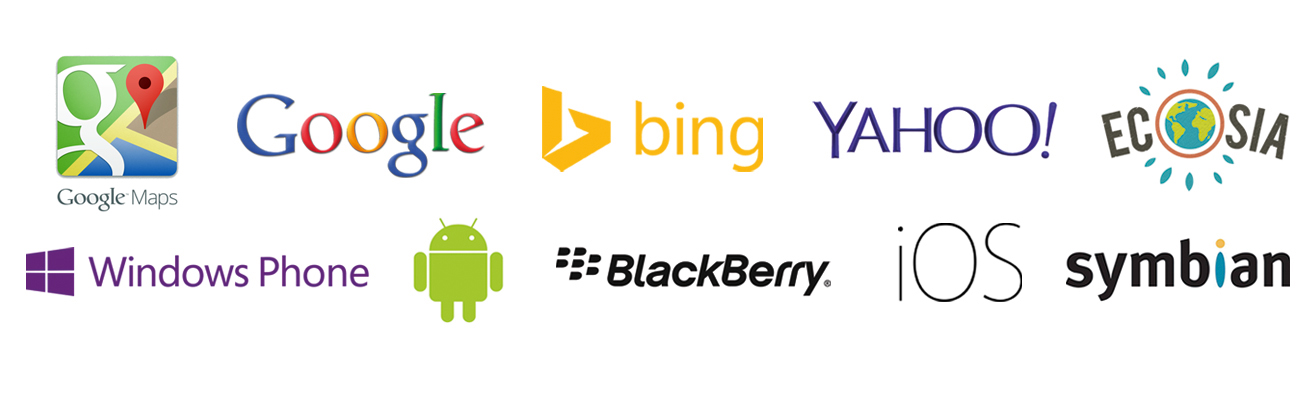
|
Itslocal is produced for and on behalf of Bristol City Council for the benefit of the local business community and economy.
|
| Your company is not listed please add your business |
||
If your company is in the above list please click to check and update your company details Or add your company to the directory |
||